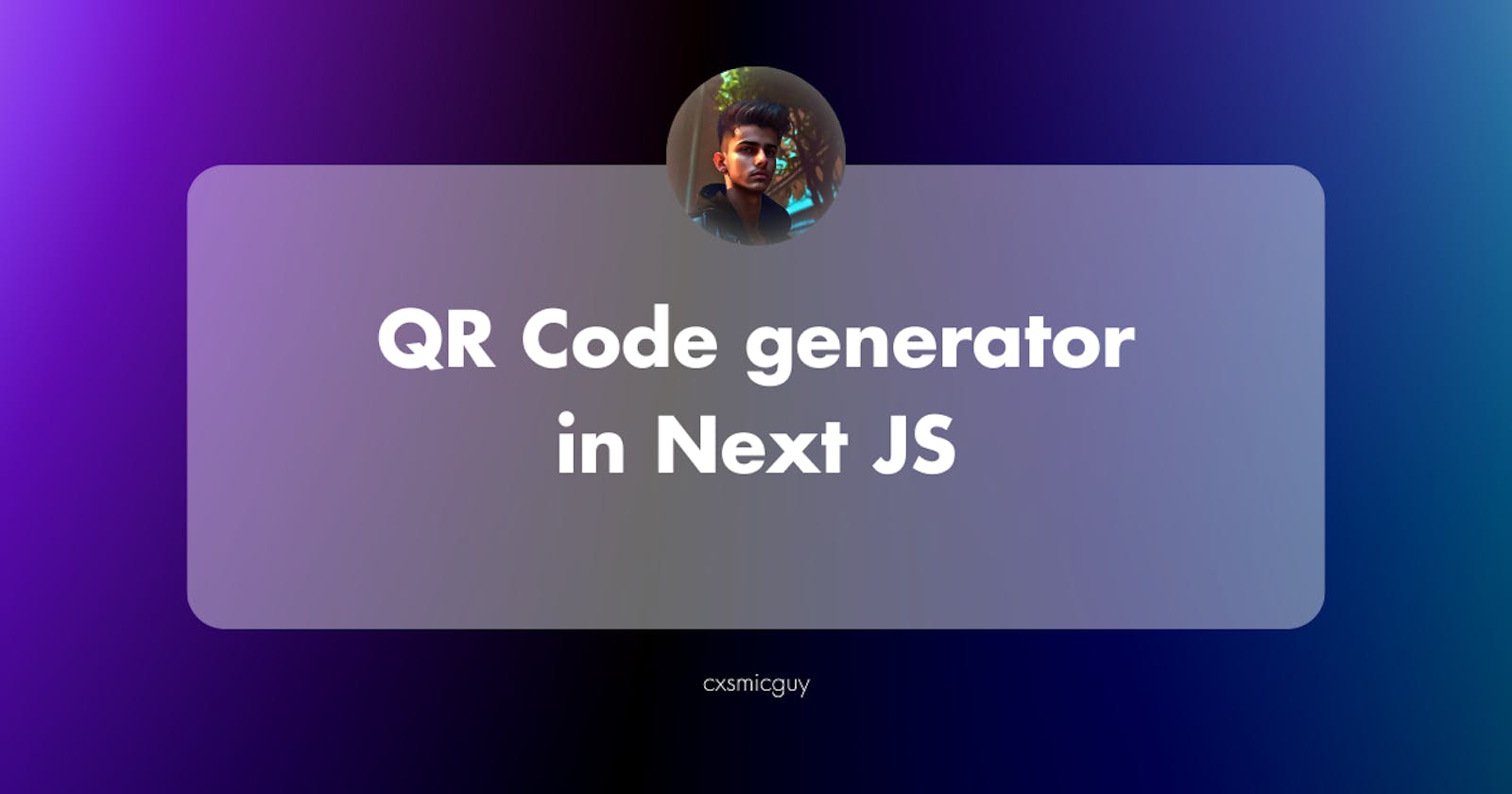Next JS is a popular React framework designed for building modern web applications. Next JS can simplify the development process by offering server-side and static rendering. It also supports serverless functions, allowing you to create API's and dynamic routes.
This tutorial will use Next JS to build a QR code generator. QR codes are powering everything, from regular payment to even hotel menus everything has a QR code in it.
Prerequisites
To complete this tutorial, you need:
Node JS installed in your local development environment
Basic knowledge of Next JS
Getting started
This step will include how you can set up the Next JS project. Firstly, set up your Next JS project.
npx create-next-app qr-code
Now let's run your project.
cd qr-code
Or if your using linux
ls qr-code
Then run your local server with this command
npm run dev
Once the setup is complete install the required dependencies.
npm install next-qrcode
Once the installation is done, you can import it to your app with this code:
import { useQRCode } from 'next-qrcode';
Generating QR code
Now to generate the QR code you need to pass the data you want to the QR code component. You can use a URL or a phone number or a piece of text.
For example to generate a QR code for one of my blog posts:
https://cxsmicguy.hashnode.dev/image-compression-with-nodejs-and-sharp
You can use the following code:
import { useQRCode } from 'next-qrcode';
export default function QRCode() {
const { Image } = useQRCode();
return (
<Image
text={'https://cxsmicguy.hashnode.dev/image-compression-with-nodejs-and-sharp'}
options={{
type: 'image/jpeg',
quality: 1,
errorCorrectionLevel: 'M',
margin: 3,
scale: 4,
width: 200,
color: {
dark: '#000',
light: '#FFFFFF',
},
}}
/>
);
};
Making a dynamic component
You can also make a component that you can use in multiple parts of your project with next-qrcode package.
Here is an example for it:
import { useQRCode } from 'next-qrcode';
export default function QRCode({ data, width }) {
const { Image } = useQRCode();
return (
<Image
text={data}
options={{
type: 'image/jpeg',
quality: 1,
errorCorrectionLevel: 'M',
margin: 3,
scale: 4,
width: !!width ? width : 200,
color: {
dark: '#000',
light: '#FFFFFF',
},
}}
/>
);
};```
You can use the component in your project like this:
```javascript
import QRCode from "@/components/QRCode";
export default function Page() {
return(
<div>
<QRCode data={"https://github.com"} width={400} />
</div>
)
}
Here data means the data on which the QR code needs to be created and width means the width of the QR code.
Conclusion
In this tutorial, you learned how you can make a QR code generator in Next JS. First, you set up the Next JS project then you installed the next-qrcode package. Then you made a QR code generator. With the next-qrcode adding a QR code to your project has made it easy.
For more documentation on next-qrcode reffer to